13.5. Configuring subnets in sFlowTrend-Pro  |
||
|---|---|---|
| Prev | 13. Configuration | Next |
Select the → menu item to launch the Configure subnets dialog. This dialog allows you to tell sFlowTrend-Pro about how end host IP addresses should be grouped together. Grouping end host addresses allows you to understand traffic patterns better. For example, identifying end host addresses for each department, allows you to view traffic between departments; understanding network traffic in this way, allows you to make accurate capacity planning decisions and help enforce usage policies.
sFlowTrend-Pro uses Classless Inter-domain Routing (CIDR) as the method to define groups of addresses. In CIDR notation a group of IP addresses is defined using a network (IP) address and a number of mask bits indicating the number of significant bits from the address that will be shared by members of the group. For example, the CIDR 10.1.4.0/24 will group all the addresses that share the 10.1.4 prefix; ie all the addresses that exist on the 10.1.4.0/255.255.255.0 subnet. sFlowTrend-Pro supports the CIDR notation for grouping IPv4 and IPv6 addresses.
To illustrate CIDR priorities, consider the an IP address, 10.1.4.1. Suppose that two CIDRs are defined, 10.1.4.0/24 and 10.0.0.0/8. The IP address is contained in both of these CIDRs, but the CIDR 10.1.4.0/24 is a more specific group of addresses and so will have priority over the 10.0.0.0/8 CIDR.
CIDRs provide a very efficient means of specifying address groups. The goal is not to reflect every detailed subnet in the network, but to use CIDRs to describe the overall subnetting policy for the site.
The following example gives a typical subnet configuration:
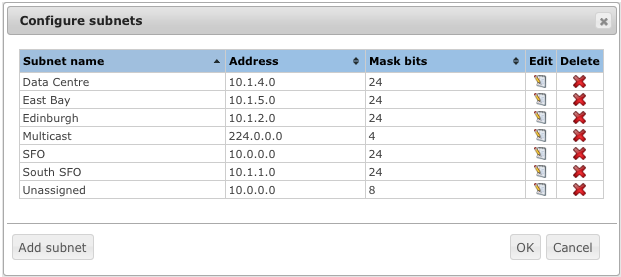
In this example we have added a special subnet for Multicast. We have also added a "catch all" subnet, called "Unassigned". Remember that an address will be assigned to the most specific CIDR, so the only addresses that will be shown in the Unassigned subnet will be local addresses that don't belong in any of the other subnets. Configuring a "catch all" subnet in this way, allows you to distinguish between internal and external addresses.
Configure subnets dialog allows you to add
new subnets and edit and delete existing subnets.
To edit an existing subnet, click on the edit symbol,
 , for the row representing the subnet.
To delete an existing subnet, click on the delete symbol,
, for the row representing the subnet.
To delete an existing subnet, click on the delete symbol,
 , for the row representing the subnet.
The dialog will prevent you from adding or editing subnets if the
add or edit would result in duplicate names or CIDRs.
, for the row representing the subnet.
The dialog will prevent you from adding or editing subnets if the
add or edit would result in duplicate names or CIDRs.